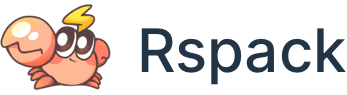Configure Rspack
Rspack provides configurations similar to webpack. This chapter will show you how to use the Rspack configuration.
Configuration File
When you run the Rspack CLI, Rspack automatically reads the rspack.config.js file in the current working directory.
A basic Rspack configuration file looks like this:
Supported configuration file formats
Rspack supports four types of configuration files, .js, .ts, .cjs and .mjs formats.
rspack.config.js: defaults toCommonJSformat, orES Moduleformat if the type of the package.json is module.rspack.config.ts:TypeScriptformat, which is compiled internally to.jsformat usingts-node.rspack.config.cjs: Forced toCommonJSformat.rspack.config.mjs: Forced toES moduleformat.
See ES Module and CommonJS for the difference between CommonJS and ES Module
Type Checking
rspack.config.js is a JavaScript file, you can use JSDoc to enable the IDE's Intellisense and TypeScript type checking.
Alternatively, you can use the defineConfig helper, which provides auto-completion of the configuration:
Alternatively, you can use TypeScript as configuration file. The default TypeScript configuration file name is rspack.config.ts.
You need to install ts-node as devDependencies so that Rspack can resolve the ts extension.
Note that Rspack will first search JavaScript and then TypeScript if the JS file does not exist.
Specify the Configuration File
You can specify the name of the configuration file using the --config option.
For example, if you need to use the rspack.prod.config.js file when running build, you can add the following scripts to package.json:
You can also abbreviate the --config option to -c:
Exporting a Configuration Function
Rspack supports exporting a function in rspack.config.js, you can dynamically compute the configuration in the function and return it to Rspack.
As you can see from the example above, the function takes two input parameters:
- The first argument is
env, which corresponds to the value of the--envoption when running the CLI command. - The second argument is
argv, which contains all the options passed to the CLI.
Determine the Current Environment
In addition to passing the env parameter, it is more common to use process.env.NODE_ENV to determine the current environment: